Many devices have a “sweet spot”; that is, a place, operational mode or setting where the device works best. Sports provide some of the best examples: baseball bats, tennis racquets and golf clubs all have a sweet spot (even if I could rarely find it!). Machines are the same way. Long ago I learned that a automobile engine runs best under conditions corresponding to a highway speed of something like 45 miles per hour. Wonder if that is still true? Centrifugal pumps certainly have a sweet spot; it’s even called the Best Efficiency Point (BEP). Generally speaking, when additional information is not available, I assume that the sweet spot of any device is near the middle of its operating range. The end points of an operating range are typically compromises in some way or other.
The G9 aperture can be varied between f2.8 and f8. The sweet spot in this range is somewhere between f4 and f5. After a few tests, I’d say that the sweet aperture of my own G9 is about f4.5.
A simple test was set up as shown here with a ruler
 on a table in window light. The G9 was on a tripod, in Manual exposure mode, shooting raw + jpg at ISO 80 and set for the 2 second shutter delay to avoid camera shake. The coins were placed along the ruler for reference points. After determining the correct exposure, pictures were taken at various apertures (changing shutter speed to keep correct exposure). The focus was obtained automatically at the penny but I was concerned about the effects of focus so all tests were repeated using focus bracketing; however, this turned out to be unnecessary.
on a table in window light. The G9 was on a tripod, in Manual exposure mode, shooting raw + jpg at ISO 80 and set for the 2 second shutter delay to avoid camera shake. The coins were placed along the ruler for reference points. After determining the correct exposure, pictures were taken at various apertures (changing shutter speed to keep correct exposure). The focus was obtained automatically at the penny but I was concerned about the effects of focus so all tests were repeated using focus bracketing; however, this turned out to be unnecessary.Here is a composite of the crops from the in-camera jpgs.
.jpg) Several things are going on here and all at the same time. The exposures vary a little bit and the outdoor window light also varied somewhat. As expected, depth of field increased as the aperture decreased (f-number increased). Some sort of in-camera sharpening, contrast, etc is being done as well. All these images look reasonable and about the same at first glance. Now click on the image to get the 100% crop view. Take a close look at the scale markings of the f4.5 variation at the penny. The scale graduations are in 1/64 inch and every graduation is visible. Two inches closer to the camera, near the nickel, the f5 version shows more detail and the f4 version shows the least detail. This is the effect of depth of field. The same effect should be seen near the dime at the 8 inch mark – the most detail in the f5 shot. But wait! The f5 shot is worse than the f4.5 shot. Notice that details of the graduations are visible out to about 7-32/64 on the f4.5 shot but only about 16/64 on the f4 and f5 shot. What is going on here?
Several things are going on here and all at the same time. The exposures vary a little bit and the outdoor window light also varied somewhat. As expected, depth of field increased as the aperture decreased (f-number increased). Some sort of in-camera sharpening, contrast, etc is being done as well. All these images look reasonable and about the same at first glance. Now click on the image to get the 100% crop view. Take a close look at the scale markings of the f4.5 variation at the penny. The scale graduations are in 1/64 inch and every graduation is visible. Two inches closer to the camera, near the nickel, the f5 version shows more detail and the f4 version shows the least detail. This is the effect of depth of field. The same effect should be seen near the dime at the 8 inch mark – the most detail in the f5 shot. But wait! The f5 shot is worse than the f4.5 shot. Notice that details of the graduations are visible out to about 7-32/64 on the f4.5 shot but only about 16/64 on the f4 and f5 shot. What is going on here?Remember, I was shooting raw + jpg but taking
 the easy way out and using the in-camera jpg to draw conclusions. Time to examine the raw files. The raw files led to exactly the same conclusion: f4.5 is the sweet aperture for the G9. The raw files also revealed much more detail than the in-camera jpgs. In this composite (click for an enlargement), the f4.5 crop from raw (middle) reveals detail out to about the 8-8/64 inch mark. But notice that the f8 crop from raw (right) shows even less detail than the f4.5 crop from the in-camera jpg. In fact, the f8 crop from raw is noticably soft along the entire length. These are unexpected results except for the concept of the “sweet spot”.
the easy way out and using the in-camera jpg to draw conclusions. Time to examine the raw files. The raw files led to exactly the same conclusion: f4.5 is the sweet aperture for the G9. The raw files also revealed much more detail than the in-camera jpgs. In this composite (click for an enlargement), the f4.5 crop from raw (middle) reveals detail out to about the 8-8/64 inch mark. But notice that the f8 crop from raw (right) shows even less detail than the f4.5 crop from the in-camera jpg. In fact, the f8 crop from raw is noticably soft along the entire length. These are unexpected results except for the concept of the “sweet spot”.What is the technical explanation for this sweet spot near f4.5 for the G9? The answer to this question appears to be related to the diffraction limit. I’m certainly no expert in diffraction but here are some handy links for a more detailed explanation and even some calculations.
Wikipedia has a detailed explanation of diffraction.
There is a good explanation of diffraction in digital photography and even a calculator to estimate the limiting aperture at http://www.cambridgeincolour.com/tutorials/digital-camera-sensor-size.htm.
In a final comparison, instead of the 100% pixel peeping monitor view, I made 8x10 sized, full frame matte prints on a Canon i9100 printer. Near the 8 inch mark, the 1/64 graduations are not detectable with the unaided eye from any of the variations! Even so, the f4.5 print from raw is obviously preferable to the others.
When the absolute maximum quality image is required, I’ll be tending to shoot my G9 at f4.5 but the larger and smaller apertures are still very useable – and I do drive faster (and slower) than 45 mph!
Note: Knowing I would be writing that raw revealed more details than jpg, and anticipating the grief that would come my way for doing so, I suddenly remembered that when the G9 is set for raw + jpg, the in-camera jpg is compressed at the “Fine” level whereas in pure jpg mode the “Super Fine” compression is available. I repeated the test shots in jpg only, using “Super Fine” compression mode. The results are the same: f4.5 is the sweet spot and raw reveals more detail than jpg; however, Super Fine compression does reveal slightly more detail than Fine compression. I believe that the difference in the raw and jpg shots is not “raw vs jpg” but is instead an indication of the in-camera noise reduction that is done on the in-camera jpg even at ISO 80. The raw file did not have any noise reduction applied. Should noise reduction have been applied to the raw files? Well, you were looking at 100% crops, would you apply noise reduction?
.jpg)

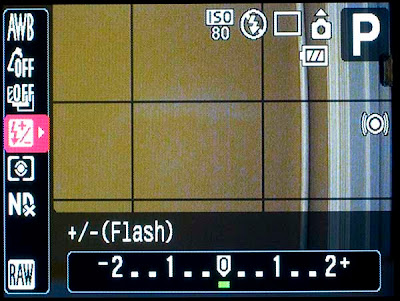.jpg)
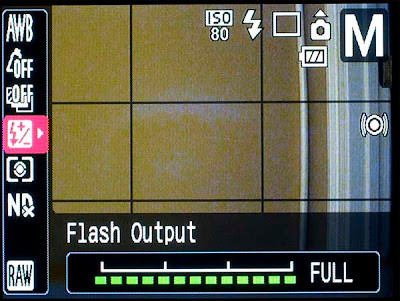.jpg)
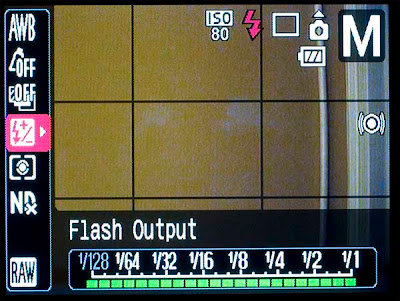.jpg)
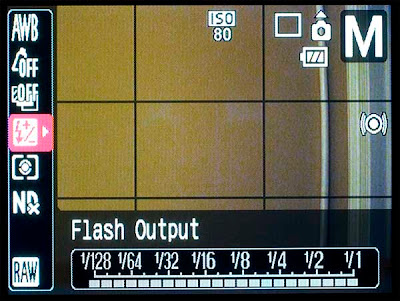.jpg)







.jpg)



.jpg)
.jpg)
.jpg)
.jpg)
